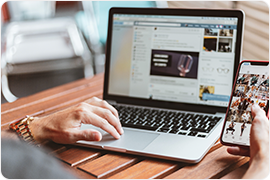Auto Brightness Control: Could It Improve Experience For Users
By Carrie Tsai, Last Updated: July 30, 2020TIPS
Just by pulling down the Notifications panel or checking the Settings on your smartphone, you can easily find that your smartphone actually has a function dubbed Automatic Brightness control. In fact, this exquisite functionality which is now powered by almost every smartphone is the fruit of incredible smartphone evolution.
A decade ago, smartphones are just the inert machines. However, the smartphones we utilize almost at all times today have passed through innumerous fabulous evolution and become sophisticated little devices which allow for better user experience along with high-tech functionalities such as 3D Touch, NFC, Face ID, Mobile 5G, Pop Up Camera and etc.
Automatic Bightness control that are talking about now is, in fact, one of these remarkable feats. This sophisticated capability, since it arrived, has been treated as a marketing feature on the smartphones. It's now a common functionality on almost every smartphone. Both Android phones and iPhones enable this functionality.
However, is this smartphone functionality useful? Well, don't panic if you also have this confusion. Have an overall understanding about this functionality first including what it is, how it works and how to enable it on your smartphone. Then it's followed by the exploration of whether this smartphone capability is useful. Just take it easy and keep checking.
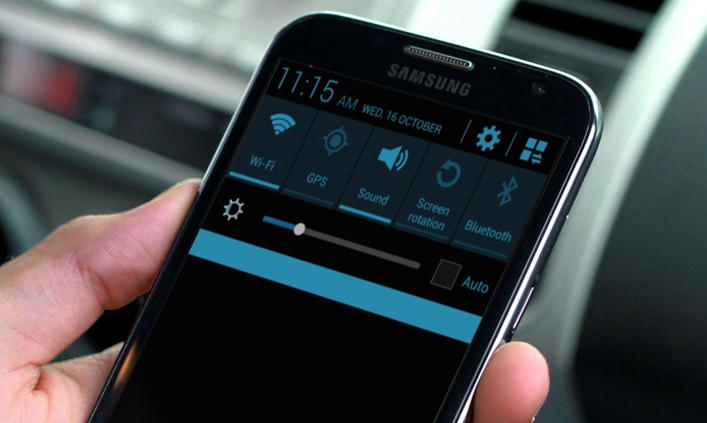
You May Also Read:
Smartphone Screen Resolution Explained: What is HD, FHD and UHD
Smartphone Display LCD VS OLED: Where Does the Difference Lie in?
90Hz Refresh Rate Phone Displays: Is It better than 60Hz?
How to Avoid OLED Display Burn-in on Your Phone
8 Tips to Extend Your Smarthone Battery Life
What Is Automatic Brightness Control
Automatic brightness control refers to automatic screen brightness adjustment. It means that the screen brightness of your smartphone will be automatically adjusted according to the level of ambient light in the vicinity around your smartphone if this functionality is enabled. That said, if the surrounding around your phone is too bright, then the screen brightness will automatically weaken. And if the surrounding is too dim, the screen brightness will automatically ramp up.
Normally, this functionality is on by default on most smartphones. Besides, it's always indicated as a bar which can be moved automatically according to the ambient brightness. Of course, you can still adjust the screen brightness of your smartphone on this bar manually at your will even if your phone is powered with the Auto Brightness control function.
How Does Automatic Brightness Control Work
In fact, Automatic Brightness control is based on one type of light sensor located in the bezel right next to the screen called ambient light sensor. In principle, Automatic Brightness control works by enabling the ambient light sensor in the bezel to detect the light level available in the current environment around the device to automatically adjust (increase or decrease) the screen brightness accordingly.
For example, when you're watching the movie on your phone in the dark environment, if you enable the Auto Brightness control function, the ambient light sensor on the bezel right next to the phone screen will immediately determine that the light level in the vicinity is low and then automatically adjust the screen brightness to appropriately low. In the flipping side, if you stay outside where the ambient light level is very high, then the ambient light sensor will detect and then raise the screen brightness to make the screen readable.
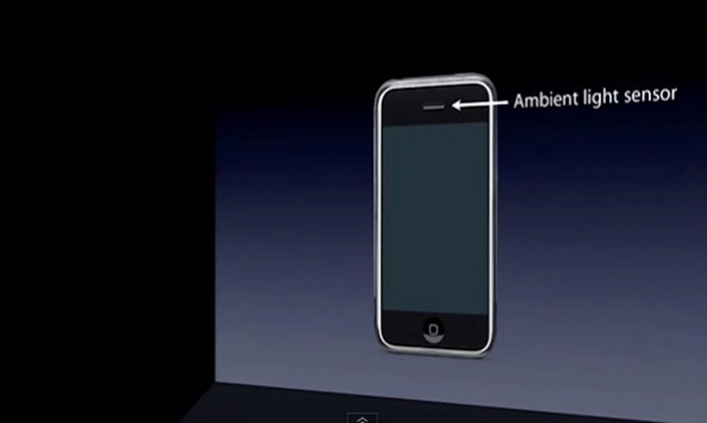
How to Enable Automatic Brightness Control on Your Phone
It has been manifest that Automatic Brightness control on the smartphones works with the help of the ambient light sensor which is set in the bezel right next to the phone screen. Actually, the vast majority of phones and tablets have the ambient light sensor. That means, most of the smartphones support Auto Brightness control function.
And the smartphone market today is mainly divided into two camps including iOS mobile devices (iPhone, iPad, iPod, iPod touch) as well as Android mobile devices (phones and tablets). Therefore, the following will guide you how to enable Auto Brightness control on your iOS device/Android device. Just follow the guide which fits your model.
Note:
Auto Brightness control is generally enabled by default. However, it's still of necessity to learn how to enable it since you may switch it off by mistake.
If You're an iOS Mobile Device User:
Method: Go to Settings > General > Accessibility > Display Accommodations. On the interface of Display Accommodations, you'll find that there is an Auto-Brightness option. To enable it, all you need to do is just toggle the switch on the right.
Note:
For the older iOS version, you may need to go to Settings > Display & Brightness.
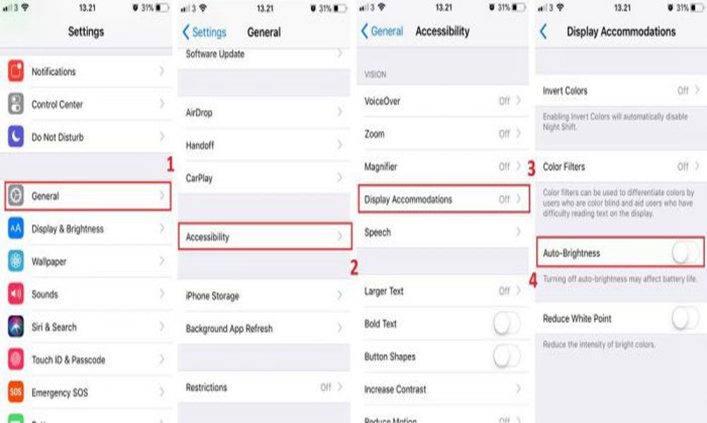
If You're an Android Mobile Device User:
Method 1. Enable in the Settings
Go to the Settings > Display. Then on the Display page, tap on Auto Brightness. On the Auto Brightness interface, toggle the switch to enable it.
Note:
Some Android phones may don't need to tap on the Auto Brightness to enter the interface. By simply toggling the switch on the Display interface, you're able to enable this functionality.
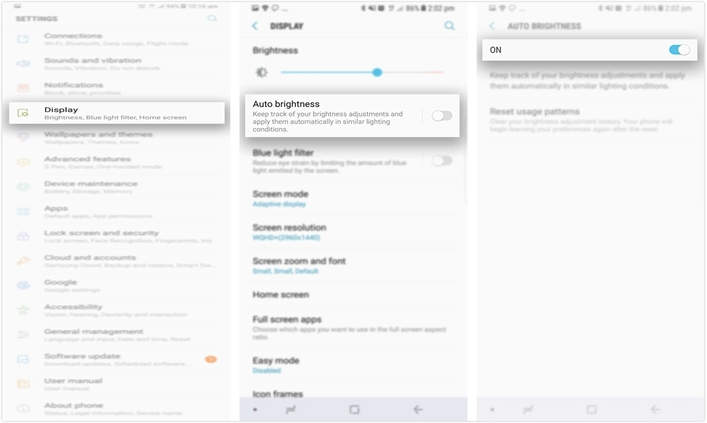
Method 2. Enable in the Notification Panel
For the vast majority of Android phones, Auto Brightness control is also indicated as a bar on the Notifications panel along with a switch box. Therefore, to enable this functionality, you can also swipe down from the top of the screen to bring down the Notifications panel and then place a tick in the switch box.
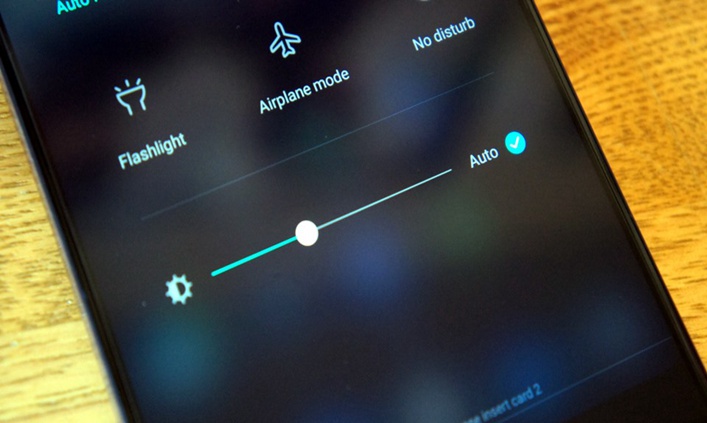
Is Automatic Brightness Control Useful
Now you must have been clear about Automatic Brightness control as well as how to enable it on your smartphone. However, is this smartphone functionality useful? Is it necessary to enable it? All these should be solved in order to decide whether you should enable it on your smartphone. Well, this smartphone capability is, in fact, useful with lots of advantages both for individuals and for the smartphones.
Play A Role in Improving Screen Viewability and Readability
Automatic Brightness control has a major impact on screen viewability, readability as well as screen image quality. If you're in a well-lit place, you'll find that the Auto Brightness control will immediately increase the screen brightness to allow you to read the screen much easier.
Besides, if you take photos in environments with lots of light, you'll notice that this functionality will automatically raise the screen brightness to allow for better image quality. Even when you're in the low-light environment, for example, in the dark, the Auto Brightness control will automatically decrease the screen brightness but still keep the brightness visible and readable to you.
That is, the Auto Brightness control will automatically adjust the screen brightness to the corresponding appropriate readable condition according to the light level in the vicinity. After enabling this capability on your smartphone, you don't have to manually adjust the brightness of your phone screen.

Reduce Eye Fatigue and Eye Damage
Staring at your smartphone all day can easily cause eye fatigue, eye myopia, eye scratch as well as headaches especially when the screen brightness is kept the same all the time. This is led by the brightly colored pixels clashing with the lights around your phone. However, Auto Brightness control can reduce these adverse conditions since it allows for automatically adjusting screen brightness levels according to the light conditions in the vicinity.
It's worth noting that too bright is a problem but so is too dim. Controlling the screen brightness (not too bright, not too dim) can prevent eye strain. Automatic Brightness control can lower brightness in the low-light environments and raise brightness in high-light locations, helping reduce eye strain and eye myopia.
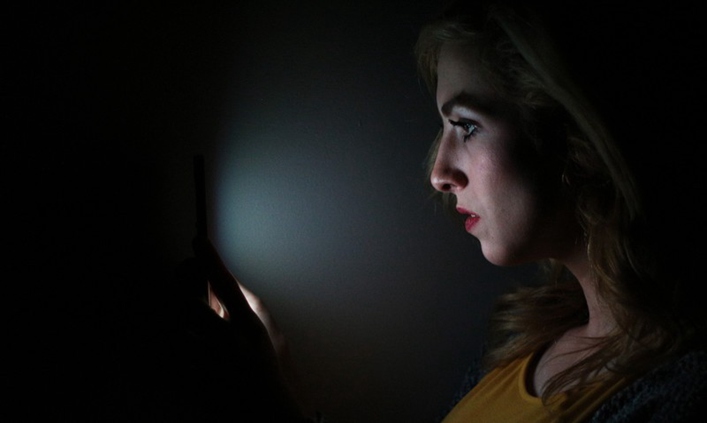
Reduce Display Power Consumption
The majority of smartphones operate with the display considerably brighter than it should be. This causes more power being wasted in addition to leading to eye fatigue. Smartphone displays can use up to 50 percent of the total power of the phone, which can lead to much shorter battery life.
However, Automatic Brightness control enables automatically adjusting the brightness level of the screen in mobile phones, which can reduce the power consumption from display and then can prolong battery life. In environments with normal light (not too bright and not too dim), the Auto Brightness control will automatically control the screen brightness to less than 50%, leading to longer battery life.
Read Also:
8 Tips to Extend Your Smarthone Battery Life

Lower Heat and Temperature of the Smartphone
There is another important benefit to enable Auto Brightness control on your phone - it can lower the internal heat and temperature of your phone. This is because this functionality can reduce display power consumption, which can lead to much low temperature of your phone. This is helpful to avoid over-heating and burning, which can help reduce component aging, failure rates as well as phone repairs.
Read Also:
How Do You Cool Down an Overheated Phone?
What Is the Optimum Screen Brightness
When it comes to the optimum screen brightness which can prevent eye strain to the maximum level, it, in fact, depends on the current light environment. Keep remembering that the screen brightness of your smartphone should match the brightness of your surrounding environment.
The optimum screen brightness is not too bright and not too dull. To achieve this, you can follow this general rule of thumb - if your phone screen looks like a light source in the surroundings, then it's too bright. On the other hand, if it's dull, then your screen brightness is set to be too low. According to this principle, you're able to manually adjust your screen brightness to the optimum level.
That is, the optimum screen brightness will vary due to different local conditions. Also, the personal preferences of individuals, different screen size of different phone model as well as different viewing distance can also effect the optimum brightness of the screen.
Final Words
Automatic Brightness control is a common functionality on almost every smartphone. By using an ambient light sensor, it's capable of automatically adjusting screen brightness based on the light conditions in the vicinity.
This phone functionality is easy to enable and very useful since it allows for improving screen readability, reducing eye strain, prolonging battery life as well as lowering phone temperature. Of course, you can still manually adjust your optimum screen brightness according to your personal preferences. In short, Auto Brightness control is a useful phone feature which is worth enabling.