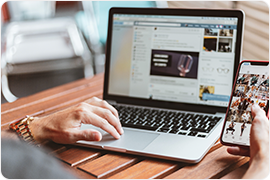How to Connect Your Bluetooth Headset to Nintendo Switch
By Carrie Tsai, Last Updated: July 02, 2020HOW TO
Read today’s article regarding how to connect a wireless headset to the Nintendo Switch in three ways. I bet everyone must have heard about or already have one on hand of this star product especially among youngsters: Nintendo switch.
For those who did not know much about it, here is the introduction: Nintendo Switch is an electronic game machine produced by Nintendo Corporation of Japan. It was launched in Japan, North America, Europe, and Hong Kong on March 3, 2017, and was born in South Korea and Taiwan on December 1 of the same year. With a detachable controller and a detachable host, the game carrier uses a special cassette.
Nintendo Switch has been increasingly popular since the burst of coronavirus epidemic a time many people need to stay at home for better precaution and social distancing, and 14-days quarantine needed.
Nevertheless, I am afraid that you might still need to deal with situation that you have no choice than respond with a “come on” even you finally got the ideal product with a higher price. Yes, we are talking about the fact that Nintendo Switch could not support Bluetooth headset at current stage, which mainly due to the consideration of the Joy-Con sensor issue.
Nintendo Switch used to receive feedback about Joy-Con bad sensor problem that the left-hand Joy-Con controller is not feeling well after the launch of the Nintendo Switch console. As accords with Nintendo, this error comes from hardware, not a programming problem, and cannot be debugged via an online update, which explains why Nintendo Switch will not support the trended wireless Bluetooth headset.
Read today’s article regarding how to connect a wireless headset to the Nintendo Switch.
You May Also Take Interest in:
How to Connect Your Phone to TV via USB
Mac mini Dual Display: How to Grt Dock on Bottom Screen

Steps of Connecting a Wireless Headset to the Nintendo Switch
At the commencement of this connection steps, please be aware that although the Switch does not allow direct pairing of headphones, as long as the headphones have a USB adapter that supports USB-C interface, you can still use wireless headphones. If the headset does not have an adapter, you can also use a Bluetooth transmitter with an audio interface.
Use USB Adapter: In Portable Mode

Buy a USB to a USB-C Adapter. Unless your wireless headset supports USB-C, you will need to purchase a USB to USB-C adapter when playing games in portable mode. Such adapters can be purchased in electronics stores, department stores, and common online shopping sites.
Some wireless headphones are equipped with a USB-C adapter. If you are not sure, check this list below.
| Creative Wireless HS-1200 |
| LucidSound LS30 / LS40 (Requires optical cable plugged into wireless dongle) |
| Plantronics Rig 800 LX / 800HS |
| PlayStation 3 Wireless Headset |
Step1. Attach the Joy-Con to the console with the "-" button is installed on the left, and the "+" button installed on the right.
Step2. Turn on Switch by pressing the Power button laid on the edge of the top next to the volume button, or by the Home button on the right Joy-Con Controller.
Step3. Connect the USB to the USB-C adapter to the Switch. This port is on the bottom edge of the Switch.
Step4. Make sure your headset is turned on too. If it matches with the adapter, what you need to do next is just follow the instructions on the headset.
If your headset is already having a USB adapter, connect it to the adapter. The adapter included with the headset has a USB plug that can be safely inserted into the USB port of the adapter. With the Switch recognizing the wireless headset, you can see the USB prompt in the upper left corner of the screen. This indicates that the sound from the Switch is now transmitted through the headset.
Use USB Adapter When Playing Games On The TV
If your headset has an adapter connected to the USB interface, you can use this method when you want to use a wireless headset when playing games on the TV.
Step1. Detach the Joy-Con from the console. Press the small, black button on the rear of the Joy-con to release it, and then slide it up and off the console. Both Joy-Cons are operated in this way. Next, Attach the Joy-Cons to the handle or wrist strap. If you only want to use one controller, use the handle. If you want to play with two hands, use a wrist strap.
Step2. Plug the Nintendo Switch into the base. Plug the Switch into the base, and the screen orientation is the same as the Nintendo Switch logo on the front. Make sure the base has been connected to the TV and then turn on Switch.
Step3. Connect the USB adapter to the base. There are two USB ports on the left side of the base, and one on the inside of the back cover. Now the Switch supports USB output audio, you can connect the adapter to any available port.
Step4. After turning on the headset, you will see a USB volume control prompt in the upper right corner of the screen. Once this message appears, the sound of the Switch will be transmitted through the headset.
If the headset needs to be paired with an adapter, follow the instructions on the headset. Usually, press the button on the headset or adapter.
Use A Bluetooth Transmitter With Audio Input

Buy a Bluetooth transmitter with an audio jack, which can be used whether your Switch is plugged into the dock or in portable mode.
If your wireless headset does not have a USB adapter, you can still use the headset on the Switch by using a Bluetooth transmitter with an audio jack. You can use a 3.5mm to 3.5mm AUX audio cable to connect this type of transmitter to the Switch, and then pair the headset with the transmitter.
Many transmitters come with the required 3.5mm to 3.5mm audio cable. If your transmitter does not have this line, you can have it purchased on electronics or department stores.
Step1. Make sure your Nintendo Switch is on and have the Bluetooth transmitter connected to it. Insert one end of the 3.5mm audio cable into the input end of the transmitter and the other end into the headphone jack on the top of the Switch.
Step2. Switch on your headset and Pair it with the Bluetooth transmitter. if the headset is within 3 meters’ range, they will automatically pair. Some models may require you to press the pairing button.
Step3. After the headset is paired, you can hear the sound of the Switch through the headset.
Normally, when the indicators on both devices stop flashing, the headset and transmitter are successfully paired.