How to Keep Mobile Data of Your Smartphone from Sneaking?
By Carrie Tsai, Last Updated: July 05, 2019
The first thing we do when arriving at someplace may be connecting WiFi, but mobile data is not closed. Can it sneak while having wifi? In fact, there is a built-in feature which can help you.
Can mobile data run away while connecting WiFi?
Ever since WiFi has emerged, the majority of people are not willing to waste their mobile data once there is WiFi, whether it be at home, in bus, or restaurant.
However, we notice that many of them do not get into the habit of turning off mobile data while using WiFi. Do you know that it may sneak without your knowledge? Here, we will give you the answer.
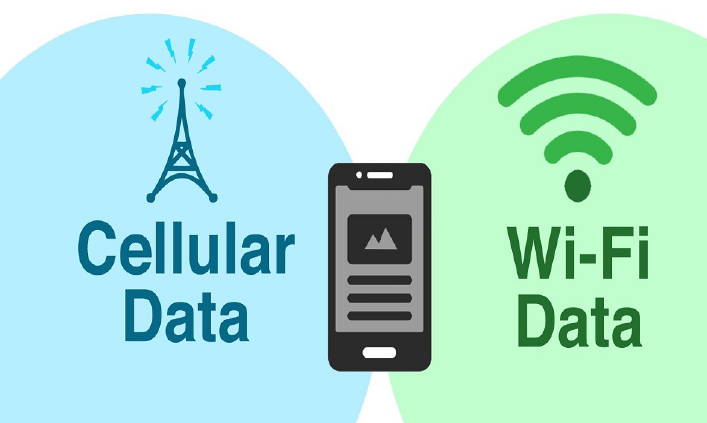
Give priority to WiFi
WiFi and mobile data are different from frequency range signal and they will not clash with each other. When turning both of them on, the speed of the network will not be affected.
Meanwhile, there exists a current algorithm in the mobile backstage, allowing consuming WiFi first when both of them are open and in that way, your mobile data will not be wasted.

Using mobile data when necessary
In order to ensure the user experience and avoiding the break off of the network, your cell phone will automatically switch to mobile data in the background when the Wifi signal is weak while user will not receive any notification.
turn out to be using the mobile data to watch a film on the phone instead of the poor WiFi!
To sum up, unless there is very strong WiFi network in place, it is possible that your mobile data will be wasted even if you don’t want to. So it is important to take action to make your internet-surfing most cost-effective.
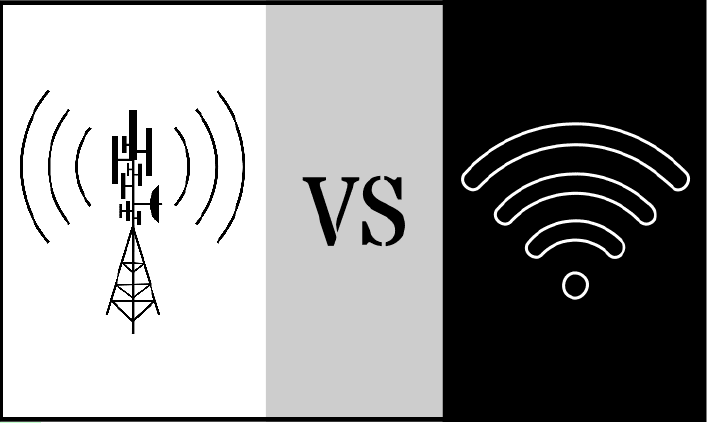
How to prevent mobile data from losing unconsciously?
It turns out that opening mobile data will not only wasting money but also consuming your smartphone power. So here we provide some measures that can help to turn off mobile data when on WiFi.
For Android Users
Most of people suffer from auto switch between WiFi and mobile data just because they do not know there is a built-in feature in their phone, hiding behind developer options.
Firstly, you should activate developer options. Navigate to Setting app and find About section. In this section, you will notice the Build Number(sometimes called Build Information). Then, tap the Build Number or the Built Information seven times and the developer potions will be activate successfully.
Secondly, open Developer options and there are multiple set of settings, be patient and scroll down and find the networking settings, under it you will see the “Mobile data always active”option. Turn it from on to off and your phone will no longer wasting mobile data when connected to weak Wifi or the router doesn’t work.
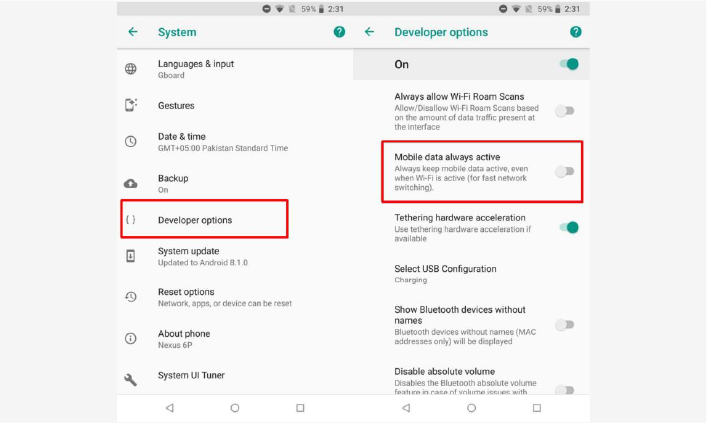
By doing so, the battery life will be prolonged to a large extent, too.
Another way is to set the download notification of your apps. The apps nowadays can consume a large amount of mobile data ranging from 10M to 3G if not set currently in advanced because they may be downloaded or updated using mobile data.
To tackle this problem, first open Apps Marketplace. Take Huawei for example, open APPGallery, you will find that there is “Me” section in the bottom bar.
Tap it then search for”Settings”. Among all the choices inside it, you will find “Auto-update over WLAN”, turn it from off to on.
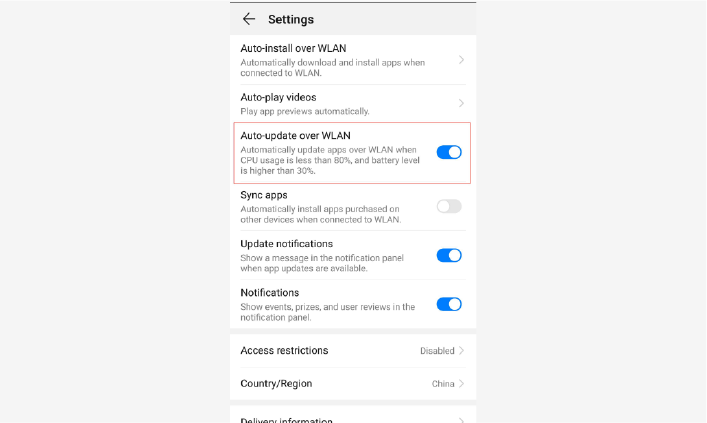
In this way, you don’t have to worry about apps downloaded or upgraded by mobile data.
For iPhone Users
iOS 9 system also have a new function similar to Android, which is called WiFi Assist. Its function mainly includes automatically turn on mobile data when the wifi network is poor, thus using more mobile data. So to prevent it, just disable wifi assist.
SNot like Android, you don’t have to activate any hidden features such as Developer Options, so it is quiet simple to manipulate.
Step1 Tap the settings app on your home screen
Step2 Inside the settings page you will see Cellular or Mobile Data and then click on it.
Step3 You will see a range of choice in the Cellular or Mobile Data, scroll down to the bottom and switch WiFi Assist from on to off.
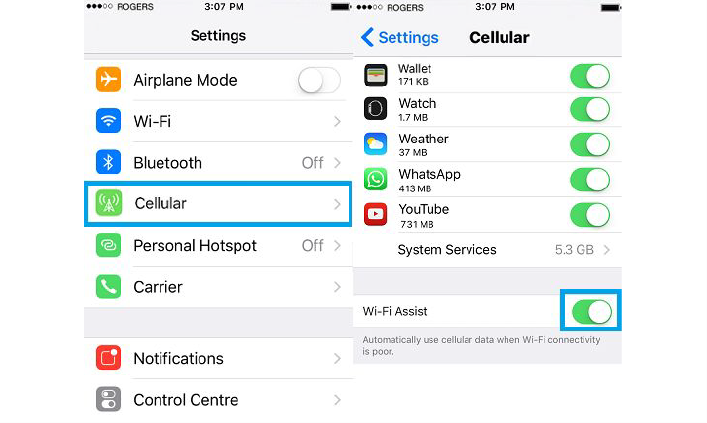
Conclusion
Auto-switch to mobile data is both a boon and a bane. On one hand, it can bring you comfortable internet-surfing experience. On the other, if not set in a correct way, it may incur unnecessary cost because many users seldom pay continuous attention to the status bar and do not know if they are using wifi or mobile data.
For those who has limited mobile data and want to save it as much as possible, it is advisable to follow the measures above and keep it from sneaking.






